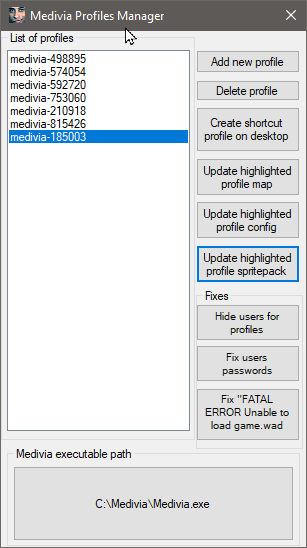Difference between revisions of "Downloads"
Rocco hung (talk | contribs) (replaced username with italics <your username> and changed / into \ as is used in windows) |
|||
| Line 35: | Line 35: | ||
! Instructions: | ! Instructions: | ||
|- | |- | ||
| Copy it to this location: C: | | Copy it to this location: C:\Users\''<your username>''\medivia\minimap.otmm<br/> NOTE: You must close client before you take any action. | ||
|} | |} | ||
| Line 76: | Line 76: | ||
! Instructions | ! Instructions | ||
|- | |- | ||
| '''Windows (zip):'''<br/> 1) Download and close your Medivia client<br/> 2) Move sprites.zip file to your Medivia folder (C: | | '''Windows (zip):'''<br/> 1) Download and close your Medivia client<br/> 2) Move sprites.zip file to your Medivia folder (C:\Users\''<your username>''\medivia\sprites.zip)<br/> 3) '''DON'T extract it'''<br/> 4) Run your client and enjoy | ||
|- | |- | ||
| '''macOS:''' | | '''macOS:''' | ||
| Line 91: | Line 91: | ||
! Instructions | ! Instructions | ||
|- | |- | ||
|1) Download and unpack Sprites(categories).rar<br/> 2) Put sprites you want to replace in another folder.<br/> 3) Select all sprites you have chosen and add to an archive (ZIP) (Note: make sure you don't include any Windows folders inside your .ZIP-file)<br/> 4) Rename that archive to sprites.zip<br/> 5) Close client and put sprites.zip to your Medivia folder (C: | |1) Download and unpack Sprites(categories).rar<br/> 2) Put sprites you want to replace in another folder.<br/> 3) Select all sprites you have chosen and add to an archive (ZIP) (Note: make sure you don't include any Windows folders inside your .ZIP-file)<br/> 4) Rename that archive to sprites.zip<br/> 5) Close client and put sprites.zip to your Medivia folder (C:\Users\''<your username>''\medivia\sprites.zip)<br/> 6) '''DON'T extract it'''<br/> 7) Run your client and enjoy | ||
|} | |} | ||
Revision as of 22:56, 11 February 2020
Downloads
Here you can download a few handy things. They are legal.
Medivia Profiles Manager
| Medivia Profiles Manager |
|---|
| Hey, this is a small utility written by Farrk that you can use if you would like to run Medivia client with multiple configs, for example:
You want to run the client with your main character, but you don't need 3 panels and 200 fps lock for your makers, rather a single panel and 10 fps lock so it does not fry your gaming rig.... This tool will allow you to run medivia with multiple configs and maps without them overwriting each other depending on which client you exit last. |
| Link: You can download it at http://mediviastats.info/MPM.exe ! |
| The tool has been updated on 2019-12-29 to support the beta version of the client(you need to change medivia executable path by clicking the button with it and then selecting beta medivia executable). |
Medivia New Client Map
| Medivia New Client Map Download Link: |
|---|
| Download (not full) |
| Instructions: |
| Copy it to this location: C:\Users\<your username>\medivia\minimap.otmm NOTE: You must close client before you take any action. |
Classic Sprites Pack
| Sprite Pack Download Link: | Download |
|---|
| Date | Name | Link |
|---|---|---|
| 09/09 | Nobleman and Mage Fix | Download |
| 25/09 | Small Patch | Download |
| 07/10 | Halloween Fix | Download (Green Grass) Download (Halloween Grass) |
| 01/01 | Orc Fix | Download |
| Instructions |
|---|
| Windows (zip): 1) Download and close your Medivia client 2) Move sprites.zip file to your Medivia folder (C:\Users\<your username>\medivia\sprites.zip) 3) DON'T extract it 4) Run your client and enjoy |
| macOS:
1) Open Terminal and type following two commands: |
| Sprites divided into categories Download link (categories): Download |
|---|
| For those who want to customize their sprite pack (you can choose which sprites you want to replace) |
| Instructions |
| 1) Download and unpack Sprites(categories).rar 2) Put sprites you want to replace in another folder. 3) Select all sprites you have chosen and add to an archive (ZIP) (Note: make sure you don't include any Windows folders inside your .ZIP-file) 4) Rename that archive to sprites.zip 5) Close client and put sprites.zip to your Medivia folder (C:\Users\<your username>\medivia\sprites.zip) 6) DON'T extract it 7) Run your client and enjoy |
NOTE: Take in mind that you might encounter some bugs, it won't debug your client, but it might look funny.
If that happens, please report it to Reinhard#1856 on Discord and I'll fix it (posts coordinates and name of item).
Other
| Rune and Food Efficieny Spreedsheet: | Download (rune and food efficiency spreedsheet) |
|---|---|
| Great Library of Medivia | Download (almost all books of Medivia) |
| Map of Medivia without Mainland | Download (This map should help you to explore new mainland on test server and after the big update. Make sure to copy your full map before switching to this. You must close client before you take any action) |